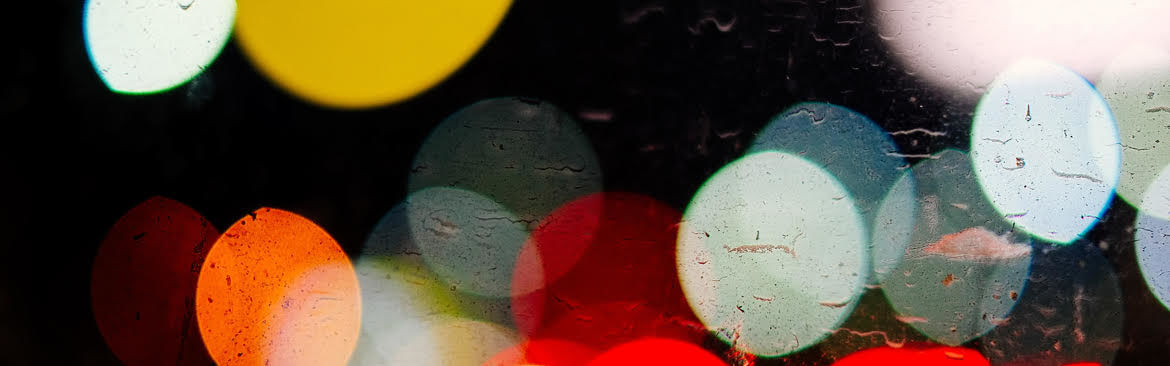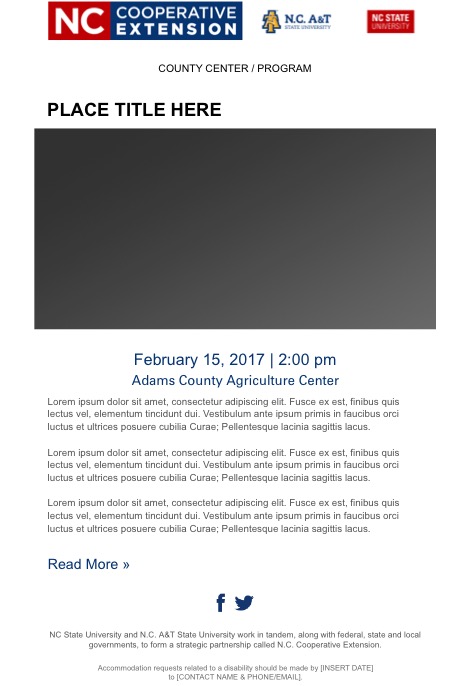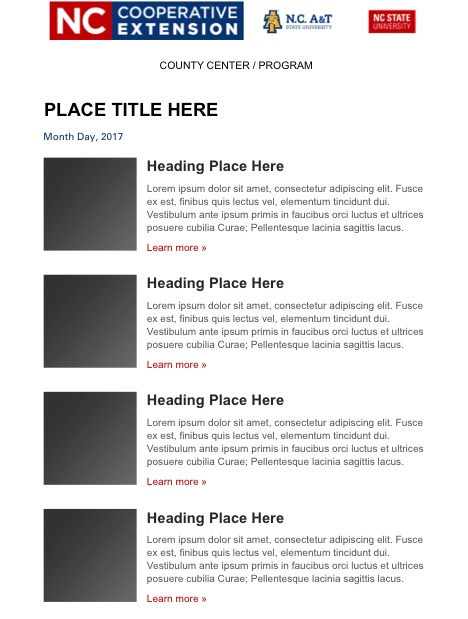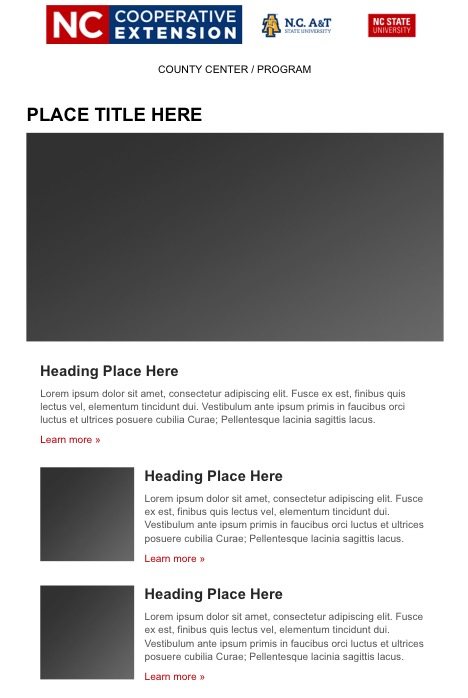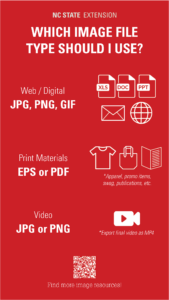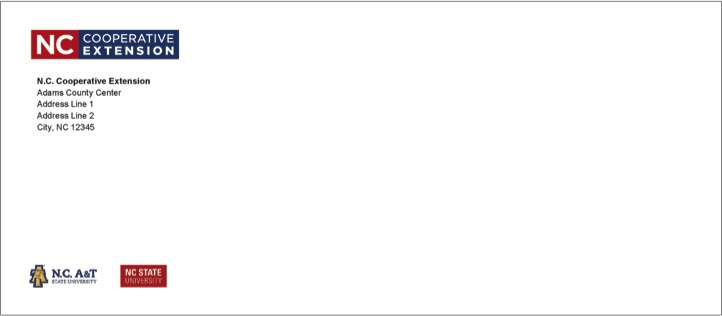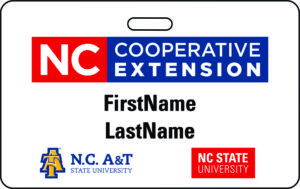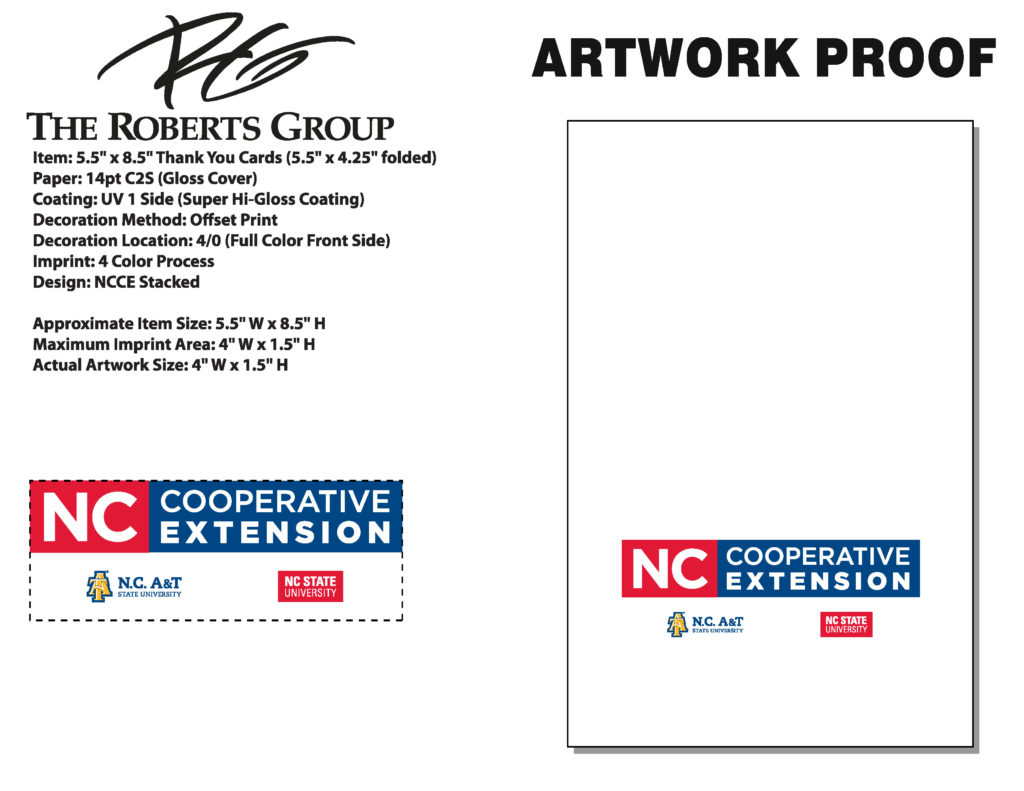Downloads and Templates
go.ncsu.edu/readext?460455
en Español / em Português
El inglés es el idioma de control de esta página. En la medida en que haya algún conflicto entre la traducción al inglés y la traducción, el inglés prevalece.
Al hacer clic en el enlace de traducción se activa un servicio de traducción gratuito para convertir la página al español. Al igual que con cualquier traducción por Internet, la conversión no es sensible al contexto y puede que no traduzca el texto en su significado original. NC State Extension no garantiza la exactitud del texto traducido. Por favor, tenga en cuenta que algunas aplicaciones y/o servicios pueden no funcionar como se espera cuando se traducen.
Português
Inglês é o idioma de controle desta página. Na medida que haja algum conflito entre o texto original em Inglês e a tradução, o Inglês prevalece.
Ao clicar no link de tradução, um serviço gratuito de tradução será ativado para converter a página para o Português. Como em qualquer tradução pela internet, a conversão não é sensivel ao contexto e pode não ocorrer a tradução para o significado orginal. O serviço de Extensão da Carolina do Norte (NC State Extension) não garante a exatidão do texto traduzido. Por favor, observe que algumas funções ou serviços podem não funcionar como esperado após a tradução.
English
English is the controlling language of this page. To the extent there is any conflict between the English text and the translation, English controls.
Clicking on the translation link activates a free translation service to convert the page to Spanish. As with any Internet translation, the conversion is not context-sensitive and may not translate the text to its original meaning. NC State Extension does not guarantee the accuracy of the translated text. Please note that some applications and/or services may not function as expected when translated.
Collapse ▲Brand Assets
- Artificial Intelligence (AI) Guidance
This link will take you to a different section of the site - Digital Signage
- Email Signature
- Email Marketing (ActiveCampaign)
- Event Signage and Displays
- History and Milestones
- Icons
- Impact Resources
- Jobs and Careers (Recruitment)
- Logos
- Marketing Handouts + Templates
- Media / News Resources
- Online Store
- Photos
- Presentations (Slides)
- Publications
- Social Media
- Stationery (Cards, Enclosure Slips, Envelopes, Letterhead, Badges)
- Texting (SlickText)
- Trainings
- Video Assets
- Zoom Tools
- Contact
Read through the entire brand site to make sure you understand the standards, guidelines and how everything works before creating materials. These assets are only to be used for official N.C. Cooperative Extension communications.
If you have questions or problems as you use these assets, or if you’d like to request additional resources and templates, please contact us.
DOWNLOAD OUR BRAND “CHEAT SHEET”:
A Quick Guide to the N.C. Cooperative Extension Brand
Consistency is Key
Consistency is a basic and critical marketing concept that is often neglected. Consistency helps audiences know the materials are ours and attach that trust and value to Extension.
In print, this means consistent color schemes and the same logo, font and design elements. Electronic and broadcast media use consistent audio (theme music), video (opening montages) and design elements; and print media use consistent design marks.
Being a single entity within a group, such as a county center in a statewide network, can present a tug-of-war between consistency and customization. Creating your own ad formats and communications look is like starting at ground zero and building a brand from scratch.
Review our Visual Identity for more info on design standards.
Digital Signage
Digital Signage Generator
EIT has developed a digital signage system for managing screens in Extension county centers, including a web tool to help you quickly create slides from built-in templates or your own custom designs:
Digital Signage Templates
Additionally, you can use the digital billboard templates below to create an event or program announcement slide for your county center screens. The brand style guidelines apply to all billboards. The only font family used should be Arial.
- Slide with Text and Image (PPT) (PDF sample)
- Slide with Text Only (PPT) (PDF sample)
- Extension Impact Graphics (PDF sample)
Email Signature
All Extension employees should include a logo image as part of your email signature. When used this way, the logo should appear at the bottom of the email signature, below all of your contact information.
See the guidelines and images below for examples of suggested signature layouts — you can choose to omit some contact details.
Adding the Logo to Your Email Signature in Gmail
- Download a pre-sized Extension logo to your computer (right-click the logo and select “Save Image As”).
- Go to your email settings, then scroll down to the “Signature” section to enter your info in the text field. If you already have an email signature, verify that everything is correct.
- To insert the logo, position your blinking cursor two lines below the last line of contact info in your signature. Click the “Insert Image” icon (next to the “Link” icon) to upload and insert the logo image file from your computer.
- Don’t resize the logo image, and keep it on a line by itself without any other text or graphics on the same line.
- Click “Save Changes” at the bottom of the page.
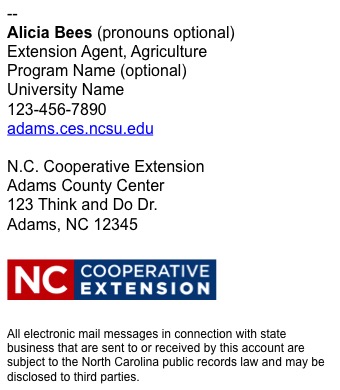 |
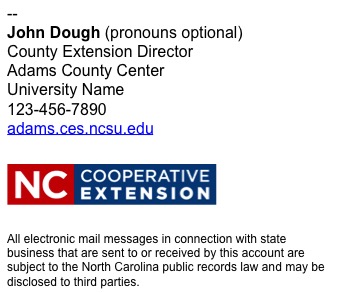 |
Download Logo for Email Signature (.JPG)
Guidelines for Email Signatures
- Note that a public-disclosure statement is the last element in the signature:All electronic mail messages in connection with state business that are sent to or received by this account are subject to the North Carolina public records law and may be disclosed to third parties.
- To properly format your signature text, make sure you’re using the “Sans Serif” font at normal size.
- Do not use embellishments like italics or cursive in any part of your signature (only the “Sans Serif” font at normal size in Gmail settings).
- We highly encourage employees to include the name of their university (NC State University or N.C. A&T State University) in text.
- You can add additional contact info, such as a fax line or mobile phone, if necessary for clients.
- Remember that some email clients don’t display images; your contact information should always be in the form of text, not images.
- As a best practice, try to refrain from adding additional graphics/images under your signature. See below for guidance on social media icons.
Social Media Icons in Email Signatures
You can include approved social media icons that link to official university / Extension social media channels in your email signature. When used this way, the icons should appear at the bottom of the email signature, below all other elements including the Extension logo. Don’t resize the icons, and keep them on a single line together, without any other text or graphics on that line.
To include the social media icons as part of your email signature:
- Download Social Media Icons for Email Signature
- Go to your email settings and scroll down to the “Signature” section. To insert an icon, position your blinking cursor two lines below the logo in your signature. Click the “Insert Image” icon to upload and insert an icon image file from your computer.
- After inserting the icon(s), click on an icon to select it, then click the “Link” button and paste the URL for the channel the icon represents into the “Web address” field.
- Do this with each icon in turn, until each icon links to its respective channel. Don’t include the icon(s) in your signature without linking in this way!
- Once you have added the icon(s) to your signature and clicked “Save Changes,” send a test email to ensure that everything looks and links correctly.
Email Marketing (ActiveCampaign)
ActiveCampaign is a Customer Relationship Management platform (CRM) that replaces Constant Contact as Extension’s email marketing tool for counties and campus.
In addition to email campaigns, ActiveCampaign offers enhanced functionality for managing all digital communication and interactions with your audiences.
Getting Started
- Visit EIT’s Using ActiveCampaign page for detailed guidance on accessing and using your account, as well as training resources.
Email Templates
Branded templates are available to help you facilitate impactful, on-brand communications. County centers should use our custom N.C. Cooperative Extension ActiveCampaign templates by default.
Templates incorporate the partnership logo, font and colors to comply with our visual style guide — meaning you can focus less on design and more on meaningful content. Templates can be localized and customized.
Sample Templates for N.C. Cooperative Extension:
Have Questions About Your ActiveCampaign Account?
If you’ere unsure of how to access or use your ActiveCampaign account, or need help with other questions, contact the Extension Information Technology (EIT) Help Desk at eithelpdesk@ncsu.edu.
We strongly encourage you to take advantage of EIT’s ActiveCampaign training before diving in. Find training information, step-by-step guidance and FAQs at Using ActiveCampaign.
Email Marketing Tips
Be mindful of how frequently you send emails to your audiences. Excessive contact will cause fatigue, leading recipients to ignore your messages. Find additional tips and guidance below:
- Email Marketing Best Practices (NC State)
- ActiveCampaign FAQs (EIT)
- Creating and Sending an Email Campaign (ActiveCampaign)
Event Signage and Displays
Employees can quickly and easily order from a selection of N.C. Cooperative Extension signage and event branding materials from our state vendor, The Roberts Group.
Visit Event Signage and Displays for a list of some of the most requested resources, such as banners, county center signage and table covers. Our vendor can assist you with custom orders and finding additional products, from displays to decals.
More Resources
- Explore our official N.C. Cooperative Extension store to find branded apparel. More details are available on the Online Store page.
- The Stationery section of this page outlines other related items, including business cards, envelopes, letterhead, name badges and “thank you” cards.
- Find impact reports and handouts at Extension Stats and Strengths, which can be downloaded and printed locally.
History and Milestones Materials
We’ve created a collection of resources to help celebrate Extension’s history and inform stakeholders about our indelible impact across the state. The materials below are available to all Extension personnel and can be used in a variety of ways throughout the year.
The digital billboards, for example, can be displayed on county center / campus screens or inserted into presentations. The handout is a great leave-behind piece for events or meetings with new partners. The video clip can boost engagement with newsletters, webpages or social channels (along with the social graphics).
- Extension History and Milestones (Webpage)
- Digital Billboards (16×9)
- Handout / Web Graphic
- Social Media Graphics (View All)
- Facebook + LinkedIn
- Instagram (Puzzle + Stories)
- Twitter / X + Threads
- Video / Animated Timelinehttps://youtu.be/B91Gy9Iw4qM
More Extension History
- Extension Overview Slides and Templates
- National Cooperative Extension History (USDA-NIFA)
- NC State University History and Fun Facts
Icons
![]()
Use the university’s set of on-brand icons to add visual interest and illustrate important facts and figures within your web and print content. If using other icons, make sure they are clean and simple with a singular focus and color.
Icons can be changed to any color in NC State’s color palette. Either place a white icon on a field of color, or convert an icon’s color for use on a white background. Only use one color per icon. Icons should not be altered or combined.
For print projects, use the EPS/PDF files (called “vector” files) to ensure that icons print clearly at any size. PNG/JPG files should only be used on the web or in Microsoft Office programs like PowerPoint. Note that EPS files can be used in PowerPoint as well.
Print and Web files are available as .zip folders. Note that these folders are housed on Google Drive due to the file size – you will need to be logged in with your Unity ID to access the files.
Extension Core Program Area Icons
Extension created unique icons to visually represent each of its three core program areas: Agriculture, Food and Nutrition, and 4-H Youth Development.
Use these icons as needed when developing materials – both web (PNG) and print (EPS) files are available via Google Drive.
Impact Resources
In order for Extension to remain relevant and successful for years to come, our stakeholders must recognize the value of our programming across the state. The resources below can help you promote your programs and grow awareness of Extension’s impact.
If your team has not yet drafted a local marketing plan, please prioritize this critical step to optimize your resources and maximize your marketing impact.
Extension Stats and Strengths
Our primary Extension impacts page features a variety of annual impact resources that offer the latest details, data and stories regarding our statewide efforts.
- NC State Extension Annual Report 2024-25 (Accessible PDF | Digital Report)
- NC State Extension | Annual Impact Handout 2024-25
- Extension Impacts Handout
- Extension Impact Graphics (Preview as PDF)
- Find slides and graphics for local screens, social media and more
Discover more resources at Extension Stats + Strengths.
Local Impact Tools
Find templates for digital slides and an infographic handout that can be customized with local data. Use the spreadsheet linked below to find data for your county. Additional icons and Extension impact data are available to use.
- County Economic Impact Data (Spreadsheet)
- County Profiles and Data Tool
- Find a wide variety of county data related to local populations, demographics, agricultural production, economies, education, food access and much more.
- Local Impact Handout Template (Preview as PDF)
These 1-pager templates include a front page with annual Extension impact info, while the back page is completely customizable for highlighting local efforts. - Extension County Economic Impact Slide Templates (PowerPoint)
- Extension County Infographic Handout Template (Word)
*To download resources from Google Drive, right-click the file name and select “Download.” These are .DOTX files, which are Microsoft Word templates. When you open them, it will create a new Word doc (.docx) so you can save files locally without altering the original template.
For additional tools refer to Communicating Local Impacts.
Jobs and Careers (Recruitment Resources)
Find materials below to help you recruit for local job openings and promote Extension as an exciting career choice. Graphics are formatted for specific social platforms, but can also be used for other purposes, like printing as handouts, posting to websites or adding to newsletters.
For those with Adobe Acrobat, you may choose to customize the PDF social media graphics — i.e. replace the URL with a local job posting link or edit some of the language. This is not required, as all graphics point to Extension Jobs, which allows users to view all current openings.
Banner-Ups (33.5×85)
*NOTE: Each District Extension Director (DED) has a set of Extension recruitment banner-ups that can be loaned to their local centers — contact your DED to make arrangements.
Billboard Graphics / Slides (16×9)
Handouts
- Extension Careers Booklet / Brochure
- Info Cards 5×5 (English | Spanish)
Social Media Graphics
Table Displays (11×19)
Extension Careers Video
Back to Assets List
Logos
You can view or download N.C. Cooperative Extension logos all at once (organized by print and web/digital uses) or individually as needed.
The “Print” folder contains EPS files, which are the only logos that should be used for print, as these vector files will maintain print quality at any size. Share these logos with vendors for promotional items like shirts, etc.
The “Web” folder contains JPG files, which can be used for Microsoft Office documents, like Word and PowerPoint, or for websites. Find more details about the the different image file types and how to use them.
- Download Logo Files for PRINT
- Download Logo Files for WEB / OFFICE PROGRAMS
- Download Extension 4-H Logos
Review the Visual Style Guide for detailed logo usage guidelines.
View or download other university logos as needed:
Stacked Logos
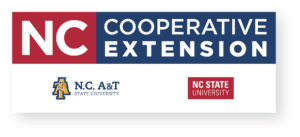 |
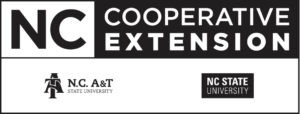 |
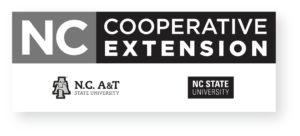 |
Horizontal Logos
 |
 |
Logos without Shadow
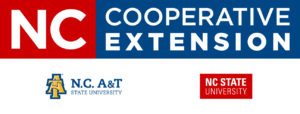 |
Individual Logo Elements
 |
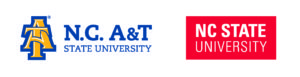 |
Marketing Handouts + Templates
General Overview Handouts
Download plug-and-play resources that provide an overview of Extension without the need for adding or editing content. Quick and simple tools for events, meetings or to share at local centers.
Customizable Word Templates
Choose from a collection of Word templates and customize with your content to create on-brand marketing documents.
Templates include the N.C. Cooperative Extension logo and space for county center or program identification. While the templates were developed with specific uses in mind, there is flexibility to use them for other purposes as needed – be creative!
Download the Marketing Templates Folder
Review the folder to find the following templates:
-
- 2 Cards
- 2 Local Reports
- 5 Fliers/Handouts
- Brochure
- Poster
- Newsletter
There are also two support files (NCCE.thmx and NCCE.xml) that should be downloaded with the template files. Store these wherever you file the templates on your computer. You can use the templates without the support files – you don’t need to open them or do anything other than file them away – but they help ensure that settings like our color palette and fonts function properly.
Required Statements
Each of the template files already includes the required equal opportunity statement. Employees may still need to add a certain statement(s) – a cost statement, for example – within the templates at times.
We’ve omitted these statements (except the non-discrimination statement, which must appear on everything) because the templates can be used for various purposes and may not require all of the same statement(s) each time. This also creates flexibility to place required statements where they fit best within your content.
Review the Referencing Extension page for guidelines on required statements.
Media / News Resources
Templates and Helpful Handouts
- News Release Template | N.C. Cooperative Extension (Word) (Google Docs)
- Use this template when developing a news release for your local Extension center or program. Please review the guidance below on news release best practices and working with the media before committing to a release.
- Telling Our Story – Extension Communications Tips Sheet
- Media Relations 101: Working with the Media
- News Releases 101: Tips and Alternative Strategies
- Guidelines for Agent Columns
Training Slides
Interview Tips
If the opportunity arises to serve as a source for a media outlet (whether it’s a local newspaper or a national trade publication), take time to review these tips before providing an interview.
- Know who the reporter is and what organization they represent.
- Ask what the story will be about and when their deadline is.
- Determine whether you are knowledgeable to do the interview or if you need to refer to someone else.
- Develop three key messages and supporting points for these messages.
- Anticipate tough questions and practice answering them with your key messages.
- Don’t assume reporter knowledge; consider providing key points in writing.
- If a reporter asks a question that you don’t want to answer, bridge to a response that gets across one of your key messages.
- Be prepared. Stick to key messages, talk slowly and lead with the bottom line.
- Avoid “no comment.”
- Tell the truth.
We are also available to assist with media relations and story development. Contact us to learn more or discuss a media opportunity.
Online Store
Visit our official Extension store to find branded apparel. Apparel and promotional items may be purchased from other sources, but university employees should make every effort to work with NC State’s licensed vendors.
Find more details about the Extension Online Store.
*Login with your Unity ID
The NC State Extension Master GardenerSM (EMG) program also offers an online store for branded program apparel and promotional items. Visit the EMG Online Store.
Photos and Images
Utilize our photo galleries as possible and always follow the style guidelines when creating marketing materials. Our images are copyright-protected, on-brand and should not be used for personal purposes.
Find more information about NC State imagery standards and N.C. A&T photography guidelines.
Copyright
Copyright is a legal right to control the use of certain types of works, including text, graphics / photos, video, audio and many other forms of expression. All employees are expected to respect the intellectual property rights of others and refrain from copyright infringement.
View NC State Copyright for more details and resources.
Image Galleries
Images from our university and Extension galleries do not require attribution when used by employees. If sharing with an external entity like a media outlet, they should cite Extension (e.g. “Image from NC State Extension”).
- NC State Photos (All Galleries)
You must first request an account to download hi-res image files - Extension Brand Pics (Google Drive)
Log into Google with your Unity ID to access the folders/files on Google Drive - National 4-H Photo Library (4-H Flickr Albums)
- USDA-ARS Image Gallery (USDA Flickr Albums — e.g. Harvest)
Photo Release Form
Before taking photos or videos at an Extension event, consider whether individuals have a “reasonable expectation of privacy.” A signed release form is required in private settings, while public spaces generally do not require written consent.
- Photo and Publicity Release Form | NC State
Includes English and Spanish versions of the form
What Is a Reasonable Expectation of Privacy?
This largely depends on whether a location is open to the public (streets, parks, communal areas) or intended for private use (homes, vehicles, restrooms, personal belongings). Public spaces do not constitute a reasonable expectation of privacy, while private areas do.
Because interpretations can vary, it’s best to inform participants in advance — through event materials, messages or signage — that photos or videos may be taken at a particular event or location.
When Is a Release Form Needed?
Some situations are clear-cut, such as photographing minors — a signed release from a parent or legal guardian is always neccessary. Otherwise, Extension events and facilities are generally considered public spaces that do not require photo/video consent.
When in doubt, err on the side of caution and obtain written consent.
Royalty-Free Sites
When needed, you can also consider exploring royalty-free image sites. This short list includes sites that offer freely-licensed visual media content, though fees may be applied to certain pics in some situations.
Image File Types
When it comes to photos and images, it’s important to use the appropriate file type for different situations. Follow the general guidelines below to help you determine what image file type you should use for various resources.
- Web / Digital: JPG, PNG or GIF
Includes websites, Office programs, social media, etc. - Print Items: EPS or PDF
Includes apparel, promos / swag, publications, signage or displays, etc. - Video: JPG or PNG
Export the final video as MP4
Review our Overview of Common Image File Types for a summary of the differences between image file types and how best to use them.
The file type, size and resolution each affect overall image quality. Learn more about Image Size and Quality and how each factor impacts image quality.
Alternative Text (“Alt Text”)
Alternative text – also called “alt tags,” “alt descriptions” and “alt text” – is the written copy that appears in place of an image on a webpage if the image fails to load. This text helps screen-reading tools describe images to visually-impaired readers, and also allows search engines like Google to better crawl and rank websites.
Review guidance from NC State regarding alt text and how to utilize it effectively and responsibly on your websites:
Presentation / Slide Templates
*Note that you will need to save a copy of each of the presentation files below (including Google Slides) to your computer or Google Drive before editing.
Extension Overview Slides + Templates
Download slides with general Extension information to insert into presentations as needed. Slides include basic overview details, Extension history, impacts and organizational metrics, as well as slide templates that can be customized.
- Preview as PDF
- Google Slides
- Save a copy of the Google Slides file to your computer or Drive for editing.
- Annual Impact Graphics
- These can be used not only as graphics for digital displays, but also inserted as slides into presentations.
NC State employees can access other tools and templates for Google Slides as part of the university’s Google Workspace services. Create, edit and collaborate with others on presentations from any device for free.
Publications
In an effort to improve the availability and distribution of printed Extension publications, we are continually revamping our service model to serve you.
Visit the Order Extension Publications page for the latest guidelines on requesting all printed publications, including the N.C. Agricultural Chemicals Manual, Pest Control for Professional Turfgrass Managers and others.
Order More Consumer Extension Publications at Wolf Xpress
You can also view electronic versions of all publications via the NC State Extension Publications Resource Catalog.
Social Media Assets
Best Practices and Guidelines
This valuable resource will guide you in the use of social media for official university / Extension communications. The site also provides basic guidance on how to best use social media, including examples of practices and guidelines from various institutions that are intended to help you use social media effectively, protect your personal and professional reputation and follow university policies.
Refer to the NC State Social Media Site for the university’s official social media policy and other tips and tools.
Social Media Contact
Connect with Caro Metzler, social media specialist for Extension and CALS, for more information and guidance.
Caro Metzler (they/them)
CALS + Extension Social Media Specialist
cmetzle2@ncsu.edu
919-532-9472
Training Tools
Find guidance on strategic planning and content development – understanding your goals, using appropriate social channels, and creating content that is targeted to your audiences. This training will help you plan and coordinate your local social media efforts more effectively.
Graphic Design for Extension Social Media
Discover the basic design principles of our brand, tips for maximizing your impact and useful tools to assist with your local social media efforts in this presentation.
Social Media Channels Overview
Image and Photo Tools
Make sure to develop and load images / videos for specific social media networks. Reference the free tools below from Sprout Social to identify the appropriate specs for individual social networks, as well as resize images as needed:
- Image Sizing Guide for Social Media
- Use this tool to resize existing images for specific social media platforms.
- Video Specs Guide for Social Media
Find up-to-date image size guidelines for individual social media networks below:
Extension Social Media Messaging Themes
Extension’s social media content should reinforce and fall within one or more of the following messaging buckets, which align with our brand drivers and provide optimal support for Extension’s marketing goals and brand identity:
- Best People (= Expertise, Profiles)
- Highlight our topical expertise and employees: we have the best people and customer service (e.g. employee stories/profiles, some Homegrown videos, etc.)
- Research-based Programs (= Content, Tools/Services)
- Spotlight key programs and their impacts: trusted, research-based efforts driving growth and prosperity across the state
- “Programs” = what Extension provides (tools, services, knowledge, etc.)
- Extensive Partnerships (= Outreach, Network)
- Tout our partnerships and vast statewide network: we’re in every community working with stakeholders to address timely issues that others aren’t equipped to manage
- Leader in Experiential Education (= Delivery/How, Helping clients transfer research into everyday application)
- Focus on the “how” / delivery aspect of our work: Extension provides individualized solutions (tools, resources, guides, events, etc.) that exemplify high-tech / high-touch, innovation, customer-oriented, localized
Social Post Checklist
- Does the post support how we’re growing the state / improving the lives of North Carolinians?
- Does it appeal to and/or is it timely or relevant to our audiences?
- Does it support one or more of our four strategic messaging themes?
- Could it cause negative impacts for partners or stakeholders (is there a chance it could deter consumers from engaging with certain products, activities, etc.)?
Social Media Analytics Tools
How can you track your Facebook and Twitter posts to see how they are performing? Learn how to capture useful analytics for your outreach on these popular social media channels.
Facebook Analytics
X (Formerly Twitter) Analytics
Stationery
Utilize the resources and guidance in this section to acquire branded stationery items for your local efforts.
*Note that county centers are responsible for all costs, with the exception of new employees’ first order of business cards and name badges. If you are invoiced for these items, remind them to charge the Extension account on file and/or contact Justin Moore.
Business Cards
N.C. Cooperative Extension business cards are available through The Roberts Group at any time. Administration will cover the cost of a new employee’s first order of cards. Add a comment in the order form and these cards will be invoiced appropriately.
*The following cards are for NC State county employees:
- View Business Card | 1-column template
- View Business Card | 2-column template
- View Business Card | Two-county agent template
*N.C. A&T county employees should contact their supervisor for guidance on ordering business cards.
The Roberts Group Contact
Cody Williams
cody@robertsgrouponline.com
919-300-7640
Enclosure Slips
Download the enclosure slip template for inserting into mailings from your county center or program, as needed. The file can be edited in PowerPoint and printed with three enclosure slips per page to cut out.
Download Enclosure Slips Template (.PPTX)
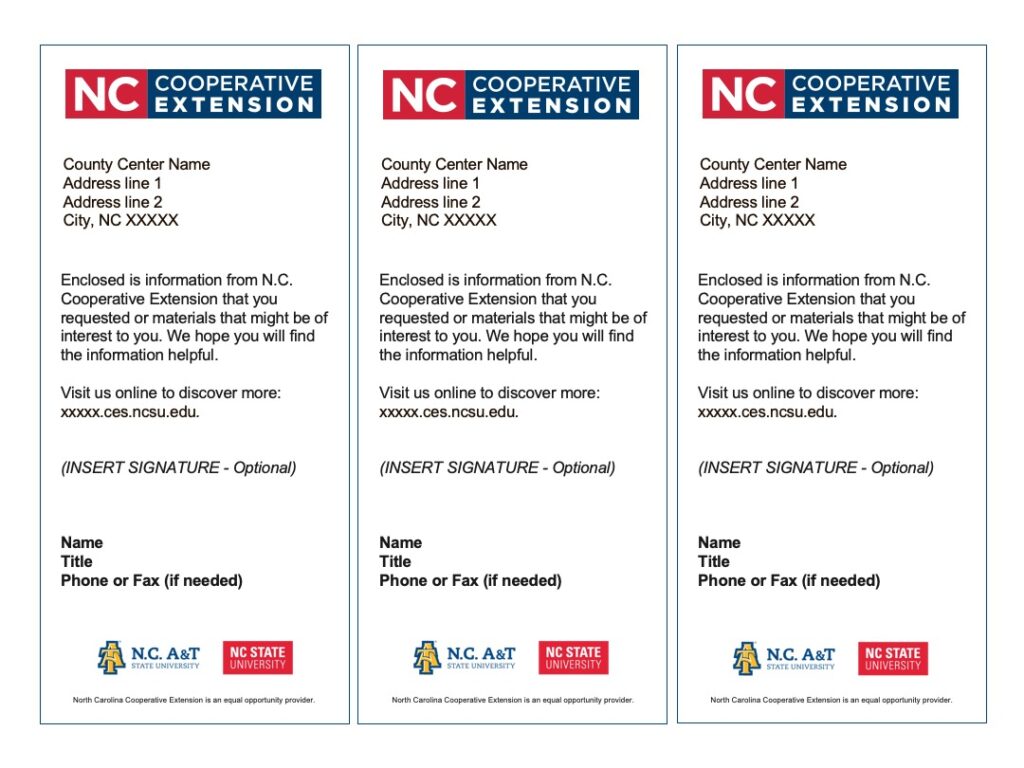
Envelopes
Employees may order Extension envelopes at any time through NC State’s print shop Wolf Xpress. As of summer / fall 2024, Wolf Xpress is in the final stages of launching a new online store, which will provide a revamped all-in-one resource for ordering Extension envelopes and other stationery items.
*Updated Sept. 18, 2024:
At this time, the Wolf Xpress site is still adding inventory and does not include all of the Extension materials they offer. To order envelopes not yet listed in the store, send your order details to wolf-xpress@ncsu.edu.
Otherwise, find resources below to help with ordering envelopes:
- Order Online at Wolf Xpress
Log in with Unity ID - View Envelope Pricing Sheet (Wolf Xpress)
Updated September 2024 - View Envelope Size Guide
Allow at least 2-3 weeks for delivery. Note that ongoing staffing and supply issues may lead to longer shipping times – we recommend ordering as far in advance as possible.
Wolf Xpress Contacts
To order items not yet in the store:
wolf-xpress@ncsu.edu
Contact with other questions or issues:
Teri Hellmann (Wolf Xpress Manager)
tbhellma@ncsu.edu
919-515-2131
Letterhead
We encourage employees to print letterhead at your local office and/or utilize our digital resources as possible. If your office has insufficient print capabilities, or you need larger print uantities, you may contact Wolf Xpress to place orders for letterhead as well.
- Download Letterhead | 1-column template (Word Doc | Google Doc)
- Download Letterhead | 2-column template (Word Doc | Google Doc)
- View Google Drive folder with templates and samples
*NOTE: You must download or save a copy of the template files to your computer before you can edit. This is to ensure that the original templates remain unchanged.
Wolf Xpress Contacts
To order items not yet in the store:
wolf-xpress@ncsu.edu
Contact with other questions or issues:
Teri Hellmann (Wolf Xpress Manager)
tbhellma@ncsu.edu
919-515-2131
Name Badges
Employees may submit new or replacement badge requests any time using the online order form below. Extension administration funds all new employee badges.
Temporary Name Tag
Download a template (PDF) to create temporary name tags for events and meetings. These are intended for use by visitors or employees who need a badge on short notice.
Contact our vendor with questions or issues regarding badge orders:
The Roberts Group Contact
Cody Williams
cody@robertsgrouponline.com
919-300-7640
Extension Master Gardener Name Badge
The NC State Extension Master GardenerSM program offers EMG-specific badges for participating agents and volunteers. Find details below to order an EMG name badge on the program’s intranet:
- How to Order EMG Name Badge*Only registered participants may access the EMG intranet (login with Unity ID) — contact Charlotte Glen to request access to the site if needed.
You may also order an EMG name badge directly from the vendor, Ryder Engraving, by sending an email to:
- Adam Gosnell (sales@ryderengraving.com)
- cc: EMG Program (ncemgprogram@ncsu.edu)
Thank You Cards
Employees have a few options for creating and/or ordering cards that can be used as announcements, greetings or thank yous. Below is a sample proof for a 5.5″ x 4.25″ folded card, which is available through our state vendor, The Roberts Group.
Pricing may vary over time, but The Roberts Group charges $0.25/ea. for 500 cards, plus an additional $0.10/ea. for blank white envelopes (total of about $175 for 500 cards and envelopes).
Contact our vendor representative to place an order:
The Roberts Group Contact
Cody Williams
cody@robertsgrouponline.com
919-300-7640
Text Messages (SlickText)
Extension is covering the cost and providing access to SlickText for all counties interested in sending text messages to your clients.
Collectively, we can send up to 600,000 messages/year across all of Extension. Be mindful that your office’s use contributes to our statewide total.
How to Get Started
- County Extension Directors should complete this short SlickText Sign-up Form.
- EIT will create and manage your SlickText accounts (all users must be employees with Unity IDs).
- Employees should watch their email for an invite from SlickText and activate their accounts within one week.
- EIT will create one main textword for your county. A textword is like a list that contains your contacts. Your textword will be your county name. You’ll be able to request more specific textwords later, if needed.
- EIT will provide training and ongoing support. Find sessions and sign up in XLMS.
Contact the EIT Helpdesk at eithelpdesk@ncsu.edu or 919-513-7000 with questions about SlickText.
Maximize Your Results
Unsure whether SlickText makes sense for your team? We encourage every county to develop a local marketing plan. Be strategic and purposeful with all communications.
Our planning process will help you identify your goals and target audiences, and whether texts may be an effective tool. If texts make sense, marketing planning will help you develop messaging and measure your results.
Trainings
NC State Extension Marketing and Communications offers trainings related to our Extension brand, how it pertains to everyone’s efforts across the state, and how employees can utilize our marketing resources to connect with your audiences, promote your impacts and tell the story of your programs.
Find a sampling of our trainings at Extension Branding and Marketing Training Recordings.
Video Assets
Video Editing Resources
The assets below will help you create consistent, professional Extension videos that build our brand identity across the state. Before getting started, you should review some key information regarding videos:
- Planning for a Video Series
- Video Production Tips and Resources (EIT)
- Contact Ben Farmer with EIT if you’re interested in local video training opportunities.
B-Roll Video
“B-roll” refers to secondary footage that supplements your primary video, which is important in reinforcing the main topic and keeping the viewer engaged.
To request access to B-roll without watermarks, email ncstatebrand@ncsu.edu. Before completing any video project that uses NC State footage or marks, you must request a compliance evaluation from ncstatebrand@ncsu.edu. The turnaround for evaluation is five working days.
Lower Third Generator
This tool will help you generate an image file (JPG) that can be downloaded and used in your video as a text box for names/titles (i.e. a lower third).
Intro and Outro Bumpers
One of these graphics should be used as the intro and closing frames for all N.C. Cooperative Extension videos.
Click on the image above and then right-click to save the image to your local computer.
Click on the image above and then right-click to save the image to your local computer.
Click on the image above and then right-click to save the image to your local computer.
Click on the image above and then right-click to save the image to your local computer.
Closed Captions and Transcription Services
You must caption ALL public videos regardless of where they’re posted (YouTube, Facebook, website, etc.), per federal accessibility regulations. View Tips for Creating Closed Captions for more guidance.
One resource we often use on the state team is Rev.com – a reliable service that charges from $0.25/min. (AI) to $1.99/min. (human) to transcribe videos.
Alternatively, YouTube offers a tool for transcribing your own videos within the site after they’ve been loaded to YouTube. This is a free, but more tedious, process that works best for shorter videos or situations where you already have a script.
How to Caption Music and Sounds
Editorial Calendar / Seasonal Topics Planner
Download a sample template to use as a seasonal video topics planner and editorial calendar. Note there are two tabs at the bottom of the sheet. Consider loading your calendar on Google Drive to collaborate with team members and keep things on schedule.
N.C. Cooperative Extension Videos
These videos are housed on YouTube for easier embedding on sites and sharing with audiences through presentations, events or email marketing efforts that showcase our N.C. Cooperative Extension partnership.
To get the video link and access other sharing options, click the curved arrow icon at the top right of each video player box. Contact us if you need original video files (.mp4).
N.C. Cooperative Extension | Service Vision
Growing North Carolina with Our County Partners | N.C. Cooperative Extension
Margaret Spellings Touts Cooperative Extension’s Value to North Carolina
Cooperative Extension at N.C. A&T
Find NC State Extension videos.
Zoom Tools
Download / Create Virtual Backgrounds
Download Zoom Virtual Background Graphics
Images available for N.C. Cooperative Extension and NC State Extension
NC State Virtual Background Generator
Create a virtual background image for use with web conferencing tools
How to Use Zoom Virtual Backgrounds
Contact
This site will be updated on a consistent basis to provide you with the most relevant tools and information. Please bookmark the page and check back regularly.