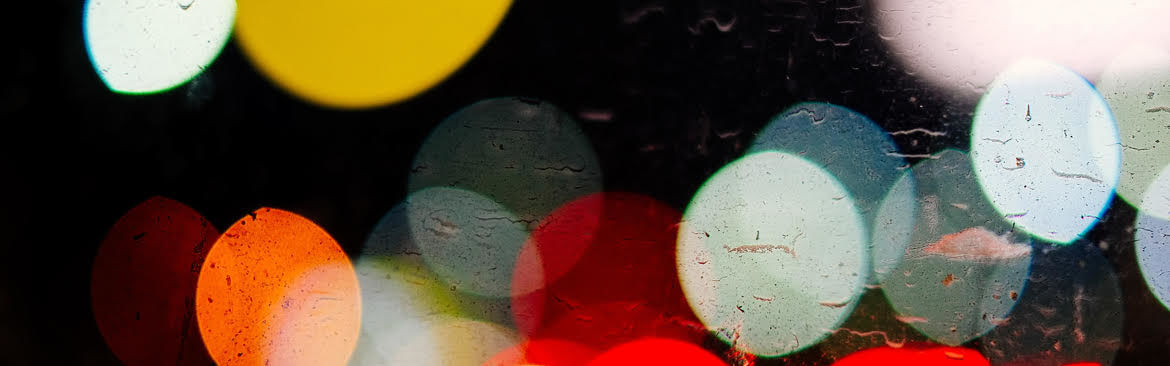Tips for Making Your Multimedia Files More Accessible
go.ncsu.edu/readext?1085843
en Español / em Português
El inglés es el idioma de control de esta página. En la medida en que haya algún conflicto entre la traducción al inglés y la traducción, el inglés prevalece.
Al hacer clic en el enlace de traducción se activa un servicio de traducción gratuito para convertir la página al español. Al igual que con cualquier traducción por Internet, la conversión no es sensible al contexto y puede que no traduzca el texto en su significado original. NC State Extension no garantiza la exactitud del texto traducido. Por favor, tenga en cuenta que algunas aplicaciones y/o servicios pueden no funcionar como se espera cuando se traducen.
Português
Inglês é o idioma de controle desta página. Na medida que haja algum conflito entre o texto original em Inglês e a tradução, o Inglês prevalece.
Ao clicar no link de tradução, um serviço gratuito de tradução será ativado para converter a página para o Português. Como em qualquer tradução pela internet, a conversão não é sensivel ao contexto e pode não ocorrer a tradução para o significado orginal. O serviço de Extensão da Carolina do Norte (NC State Extension) não garante a exatidão do texto traduzido. Por favor, observe que algumas funções ou serviços podem não funcionar como esperado após a tradução.
English
English is the controlling language of this page. To the extent there is any conflict between the English text and the translation, English controls.
Clicking on the translation link activates a free translation service to convert the page to Spanish. As with any Internet translation, the conversion is not context-sensitive and may not translate the text to its original meaning. NC State Extension does not guarantee the accuracy of the translated text. Please note that some applications and/or services may not function as expected when translated.
Collapse ▲[This article was originally written and published by OIT at NC State.]
In today’s digital landscape, multimedia is vital to how we communicate, educate and engage. But if your multimedia — including videos, podcasts, presentations and animations — isn’t accessible, you’re unintentionally leaving part of your audience behind.
It also means the content doesn’t align with the latest digital accessibility requirements set by Title II of the Americans with Disabilities Act.
What Does “Accessible Multimedia” Mean?
Having accessible multimedia ensures that everyone can access and understand your content. This includes individuals who are deaf or hard of hearing, are blind or have low vision, or have cognitive or mobility impairments.
Key Features of Accessible Multimedia
- Captions
Videos should include accurate, synchronized captions for spoken content and relevant sounds. The programs you use to create video and audio content should incorporate automatic captions as well as a way to edit those captions to ensure the captions 100% represent what was spoken. - Transcripts
Audio-only content, like podcasts, should be accompanied by a text transcript that identifies what was spoken and who spoke it. It should also have accurate punctuation and capitalization. - Audio Descriptions
Videos with crucial visual information should include audio descriptions that narrate what is happening on screen. Integrating verbal description into your narration is the easiest way to create an audio description. - Keyboard Navigation
Multimedia players should be fully navigable using a keyboard.
Some accessible options are Panopto, YouTube, Vimeo and Canva. - Screen Reader Compatibility
All interactive elements, such as buttons or sliders, should be appropriately labeled so that they can be read aloud by screen readers.
Check Your Content
Before publishing your multimedia, ask yourself:
- Can someone read this if they can’t hear it?
- Can someone understand this if they can’t see it?
- Can someone control this without using a mouse?
The following resources can help you answer these questions:
- Panopto is NC State’s enterprise-level video management system. The tool’s accessibility features provide information on audio description, captioning and player accessibility.
- Extension outlines some additional video accessibility resources (e.g., caption and transcription tools), as well as local video training opportunities from EIT.
- The university’s Captioning Convenience Contract can provide you with resources to pay for accurate video captioning or podcast transcripts to save you time.
- The W3C Web Accessibility Initiative provides valuable information on making multimedia accessible.
- PopeTech is also a great resource for multimedia accessibility tips.
If you have questions about creating accessible multimedia, contact Rebecca Sitton, university digital accessibility coordinator, at accessibility@ncsu.edu.